What you'll build
You'll build a web page about yourself.
It'll have the following features:
Here's what it might look like:
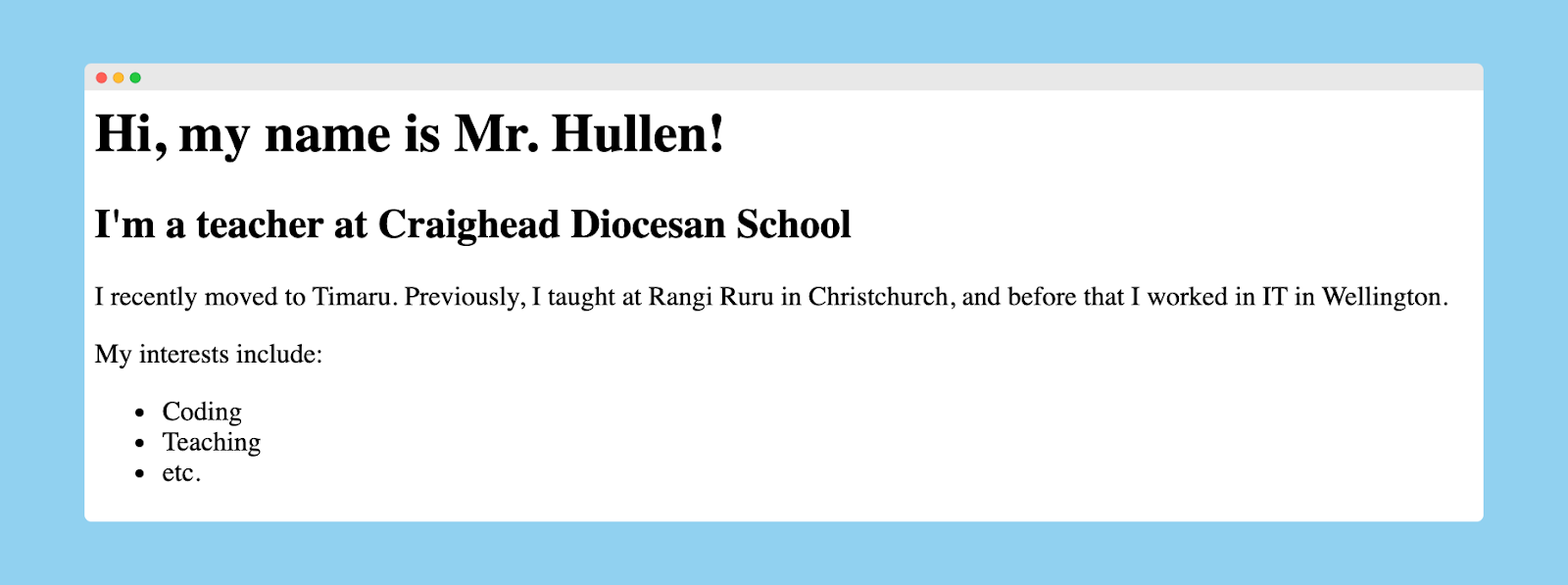
What you'll learn
- HTML code for headings, paragraphs, and lists
- Vocabulary for describing your HTML code
What you'll need
- A browser (Chrome is recommended because it's the most fully featured and common)
- A GitHub account
- GitHub Desktop and Visual Studio Code
Open the assignment
- Open your GitHub Classroom assignment from the link in Google Classroom
- Check that you're logged in with your GitHub account
- Check the name of your assignment is correct and then accept it. GitHub will make a copy of the code project for you.
- Click on the link to your repository
Get ready to code
- Click on the green Code button and choose Open with GitHub Desktop
- Choose a place (such as Documents) to download your code to
- Once it has cloned to your computer, click the Open in Visual Studio Code button (or press
Command+Shift+Aon MacOS orCtrl+Shift+Aon Windows) - Open the file called
index.html
Now you're ready to get coding!
Copy and paste this code to your index.html file:
<h1>
Introduce Yourself
</h1>
<h2>
About Me
</h2>Open the index.html file in your browser by clicking the Preview button in the top right of Visual Studio Code. You should see this page:
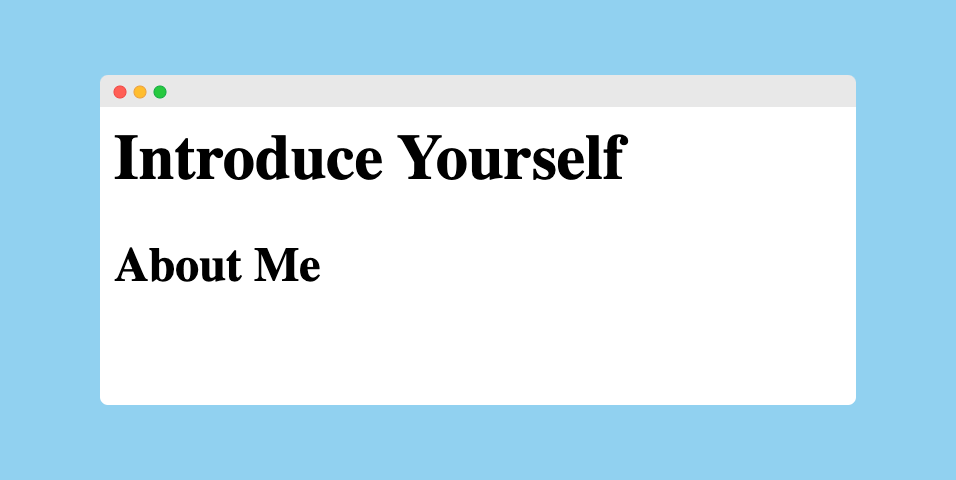
Customise
Change your two heading elements to personalise your web page.
- Change the text inside your heading 1 element so that it has your name in it
- Change the text inside your heading 2 element so that it has your year level in it
Copy and paste this code after your /h2 closing tag in your index.html file:
<p>
A paragraph about me.
</p>Customise
Change your paragraph element to personalise your web page.
- Change the text inside your paragraph element so that it has a little about you in it
We've completed some features already!
Copy and paste this code after your /p closing tag in your index.html file:
<p>
My interests include:
</p>
<ul>
<li> Thing 1 </li>
<li> Thing 2 </li>
<li> Thing 3 </li>
</ul>Customise
Change your list item elements to personalise your web page.
- Change the text inside each list item element so that it has an interest of hobby of yours in it
- Add two more list item elements with more interests, hobbies, sports, or anything!
Congratulations, the first iteration of your web page is complete.
You've taken the code provided and customised it to create your unique web page.
Along the way, you've learned about these parts of HTML.
Code
➕ h1 for main headings
➕ h2 for subheadings
➕ p for paragraphs
➕ ul for unordered lists (bullet points)
➕ li for list items inside an unordered list
Vocabulary
➕ tag - a single piece of HTML code inside pointy brackets
➕ element - a chunk of the webpage, such as a heading or paragraph
From here, you can choose to take your page further, by adding links to your social media, YouTube channel, blog, or whatever you like. You can also add images to make your web page more interesting to look at.
In your coding career you will often need to look up how to do things. In this section are a couple of websites to help you find information online about how to do what you want to do.
Most frequently, a good Google search will be the best option. Remember to include the keywords "HTML" and "links" so that Google will give you the best results (skip past the ads though!).
- Try this one: Google search
Another common website to use is W3 Schools. They have simple tutorials and explanations on how to do things, as well as interactive examples.
- Try this tutorial: W3 Schools HTML Links
Try one of these: